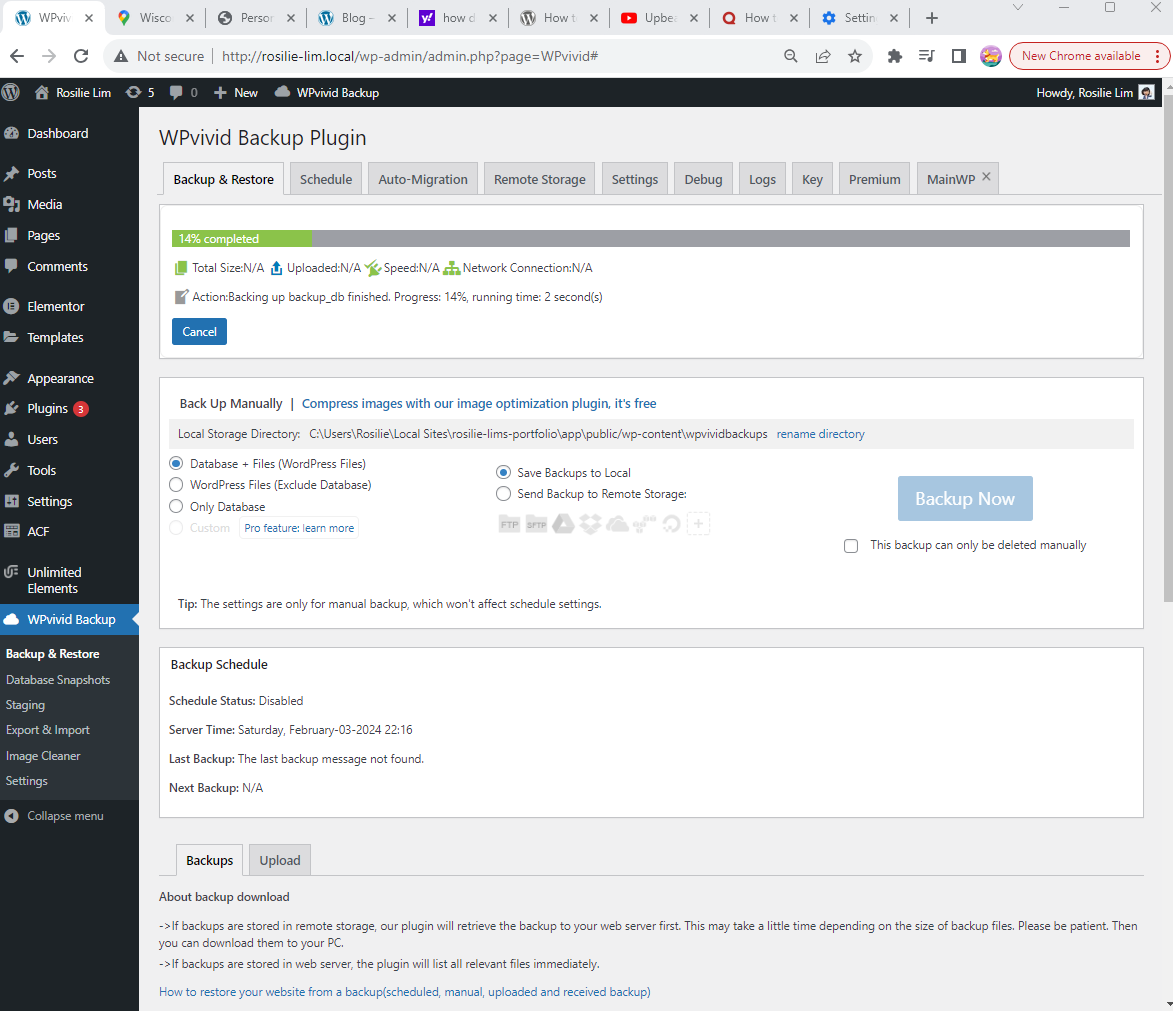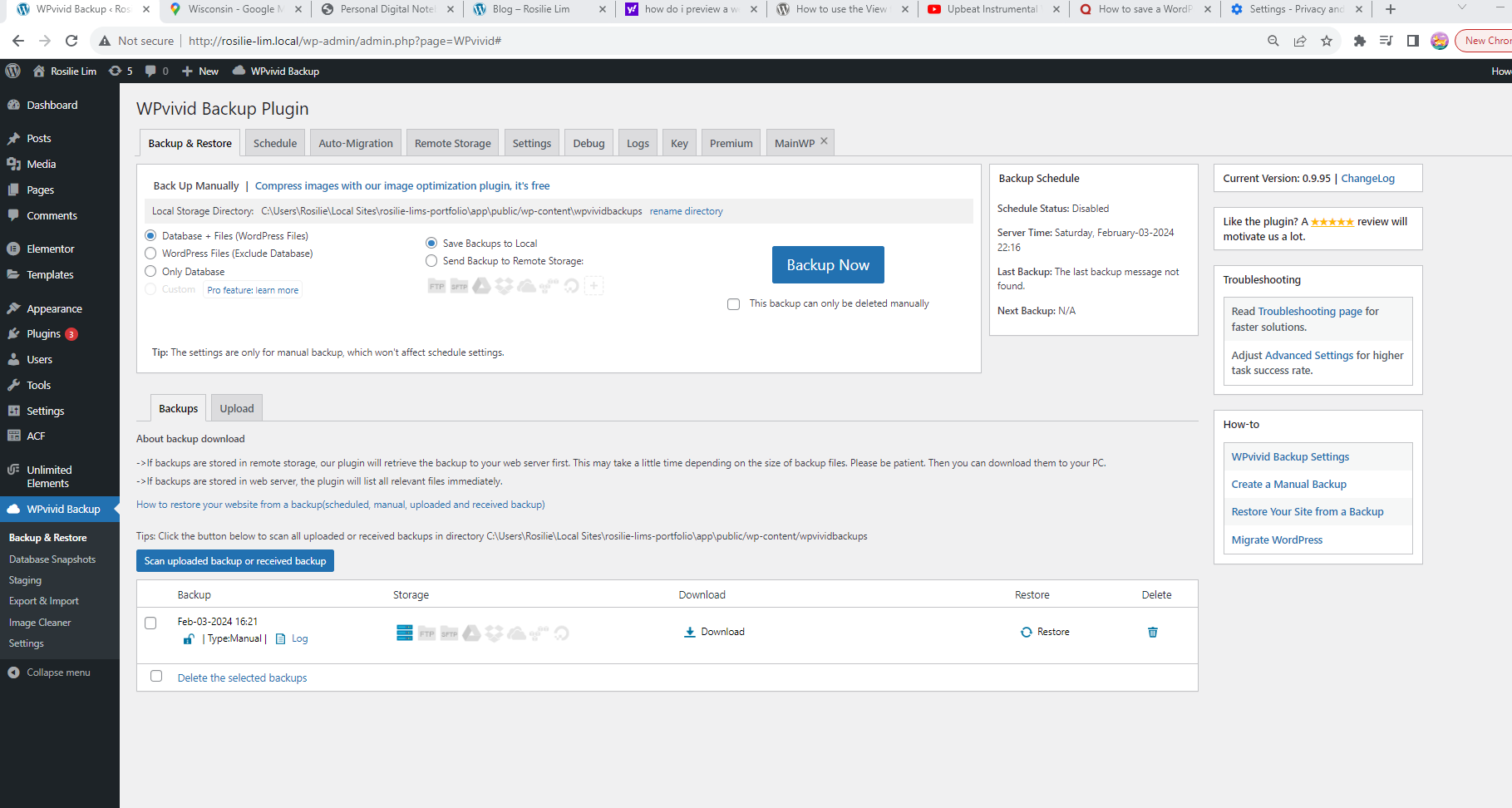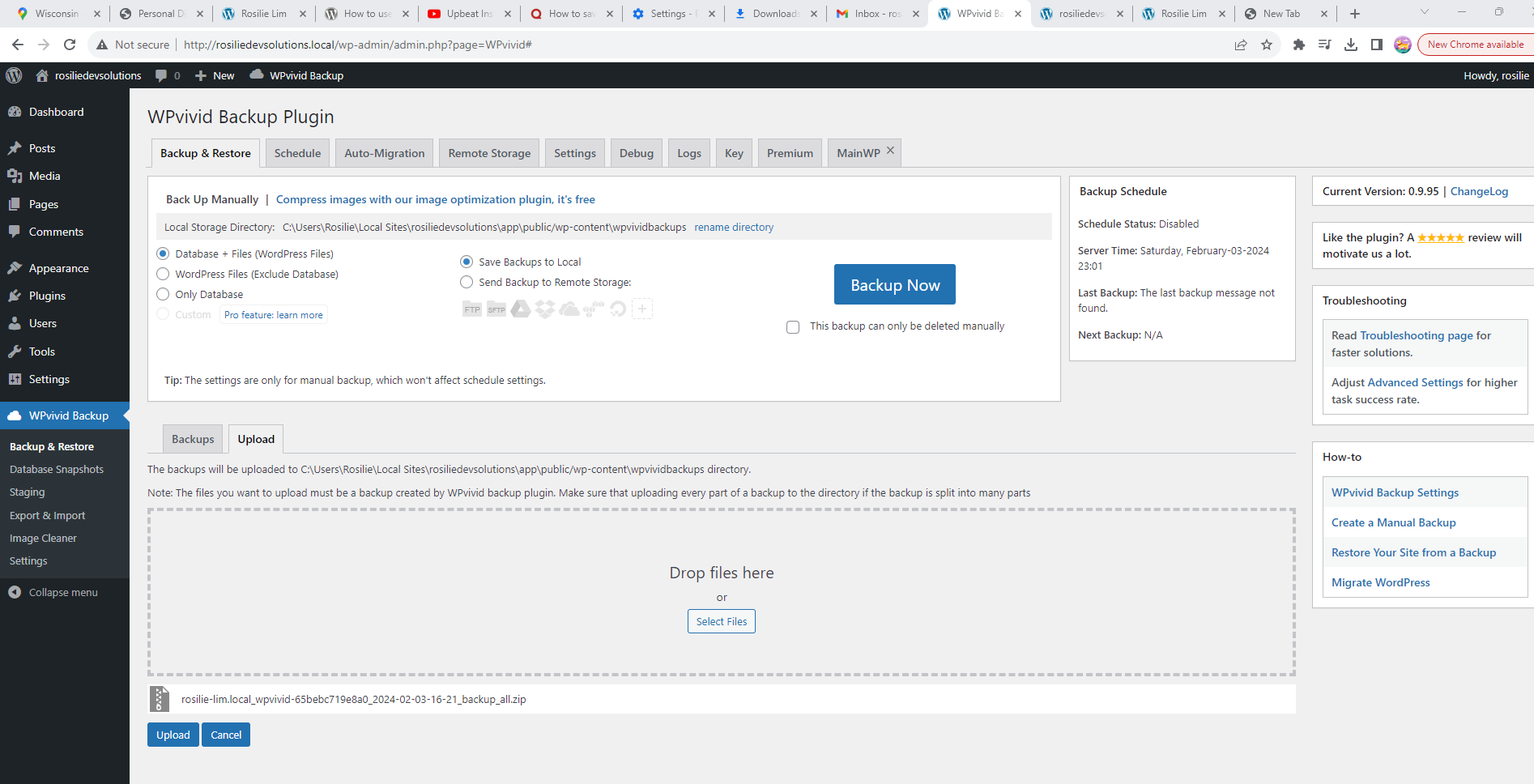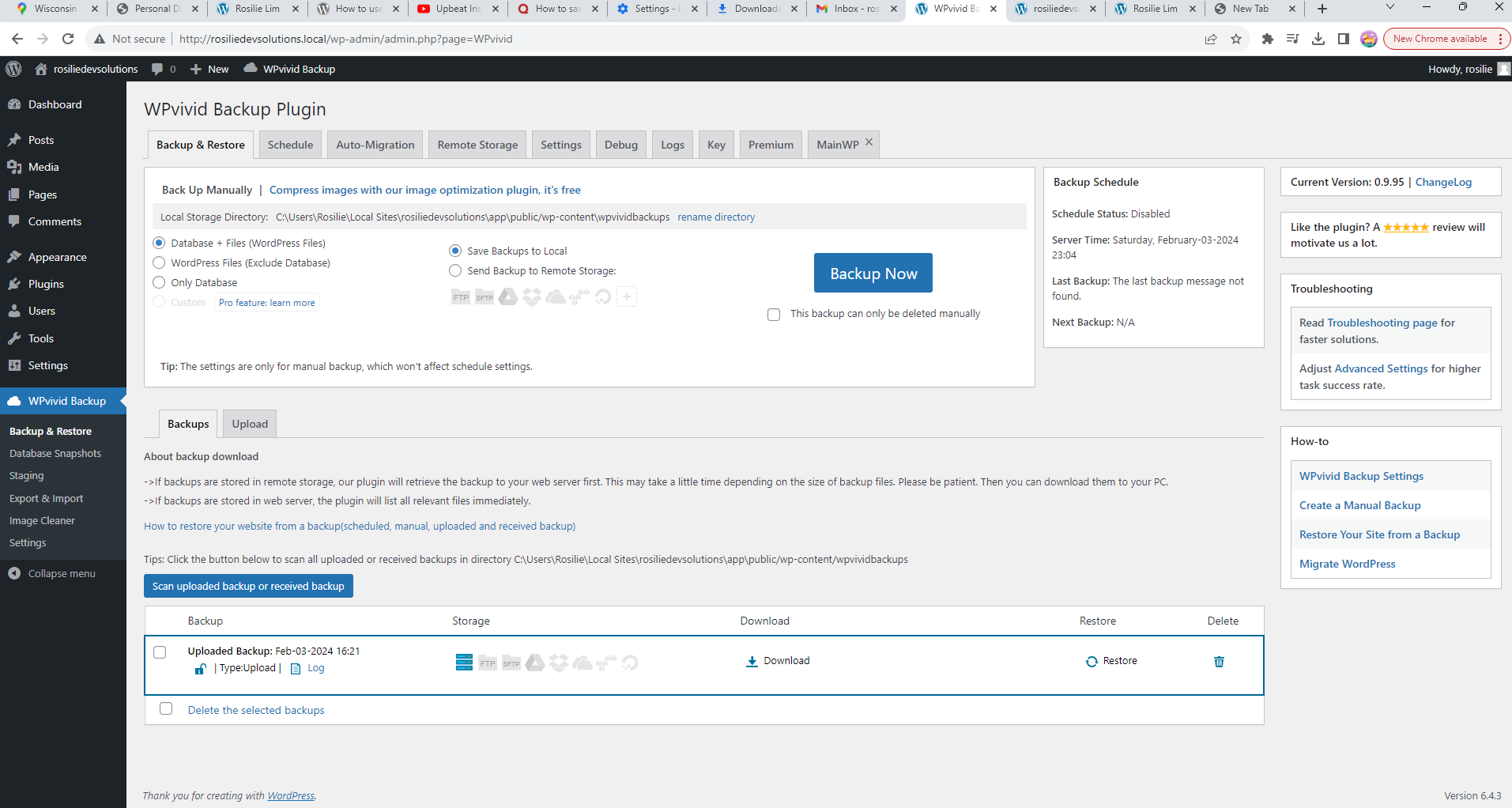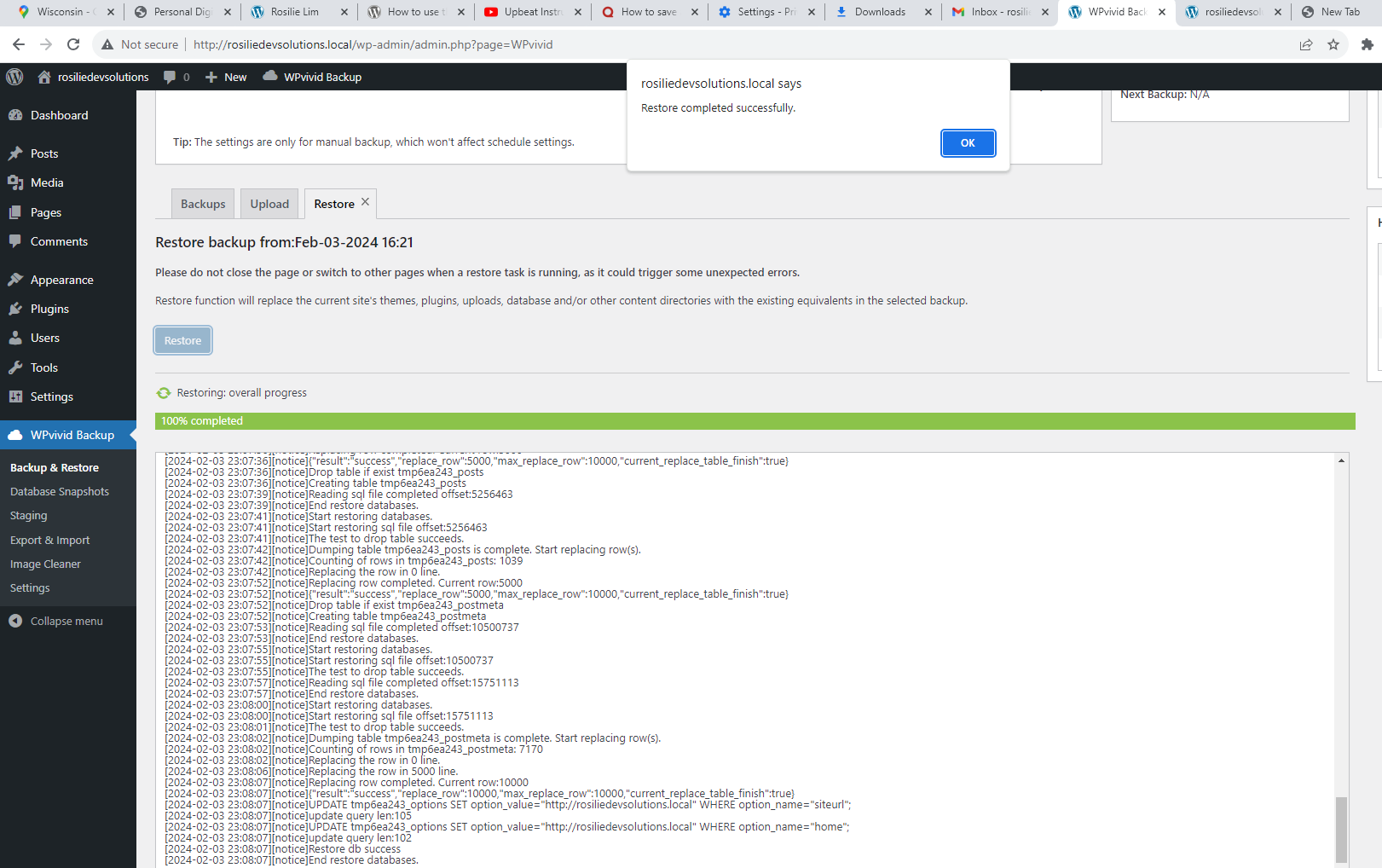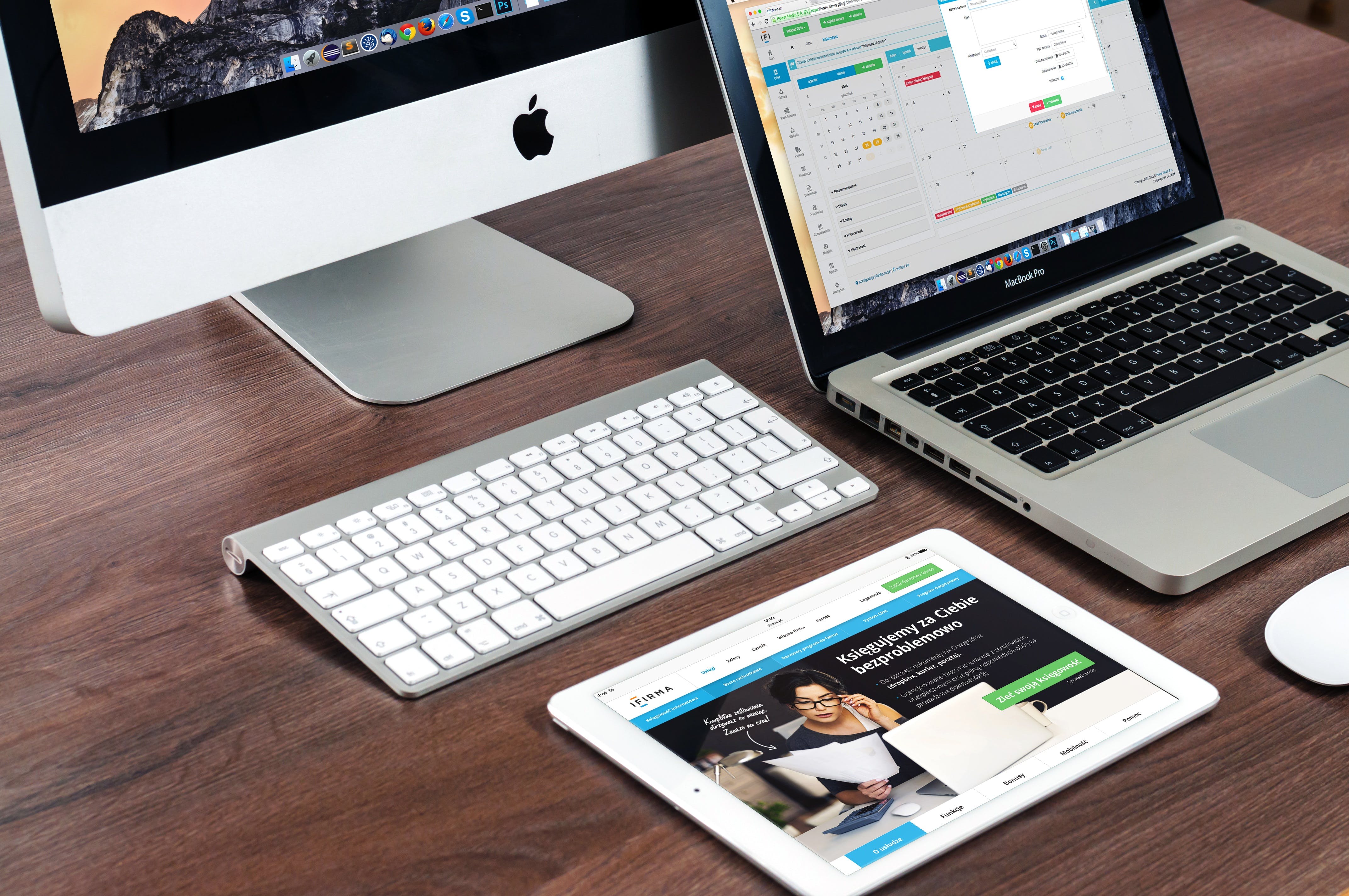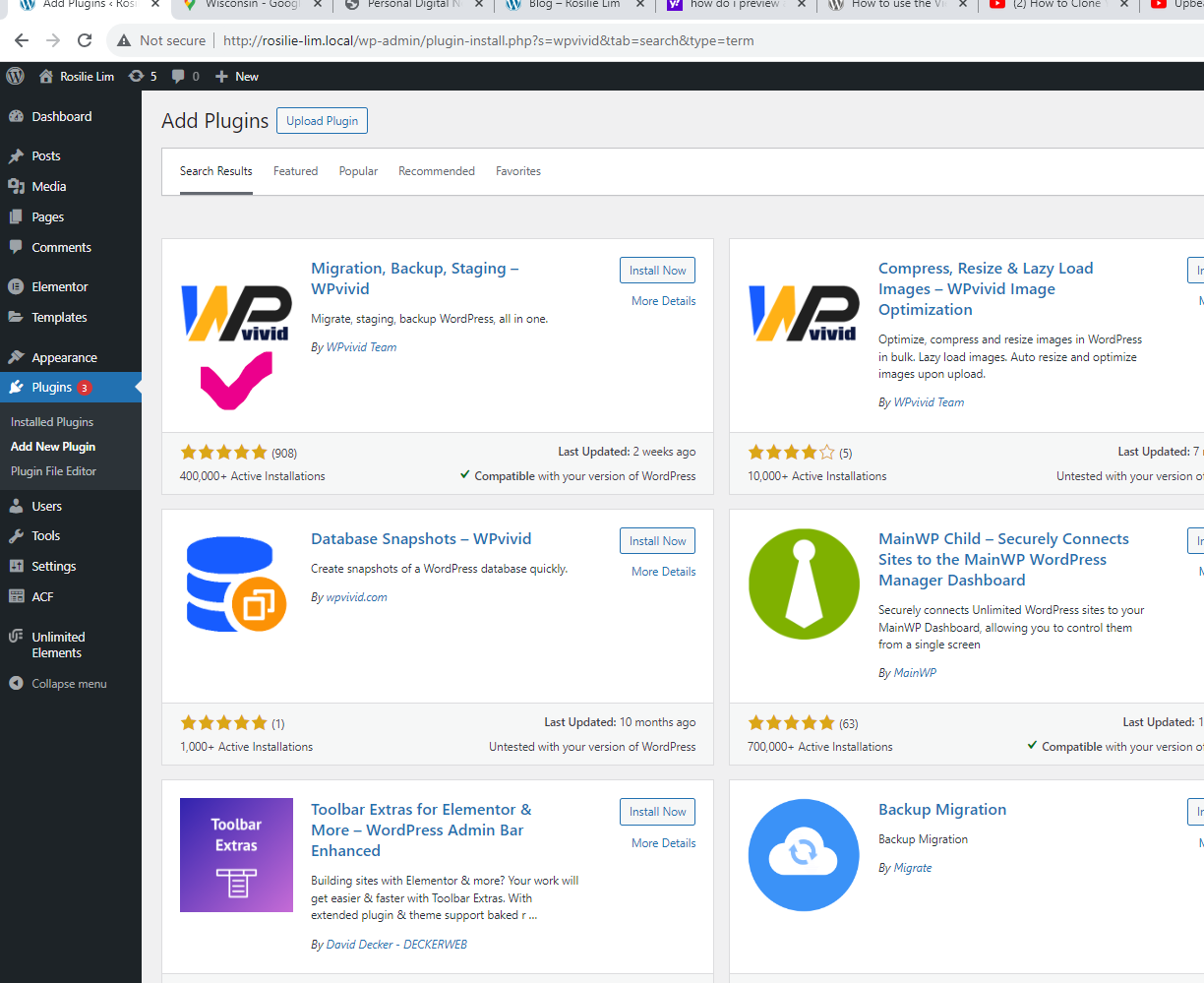
- Notebook: Wordpress Website Development
- Speaker: Youtube: Brainstorm Force
- Date Created: Feb. 3, 2024, 10:10 p.m.
- Owner: Rosilie
Cloning of WordPress website would allow you to create a duplicate of your website for testing or/and making changes without having to worry about the original website.
Steps:
1. Go to WordPress Dashboard.
2. Click Plugins and find WPVIVID Migration, Staging, and Backup install this and activate.
3. Accept the default settings: Database + Files (WordPress Files) and Save Backups to Local.
4. Click Backup Now.
5. This should show a download link where you can download the files to your local drive.
6. The downloaded backup file can now be used for changes or testing without the need to change the original website.
7. Once the backup file is all set, create a new WordPress website and restore the backup WordPress zip file using the WPVIVID (you need to also install and activate this plugin in your new website to be able to restore the backup).
8. Click on the Upload button (next to Backup) and upload your zipped backup file.
9. After the successful upload, you should be seeing the file under the Backup tab. Click Restore
10. It should exactly display the original website. You are asked to login with the credentials of the original website.
* From the WordPress Tutorial - VA Ralph Resources, recommended plugin: All-In-One WP Migration. Install and activate. Click Export \ File. Download the file into your device. You need to install and activate this plugin too in your target destination and choose Import. Select the previously downloaded file. Be careful that the target website is a newly made (empty) website. Choose Save as Permanent Structure. In Permalinks structure, set (or accept the default setting) to Post Name.
No PDF file attached.