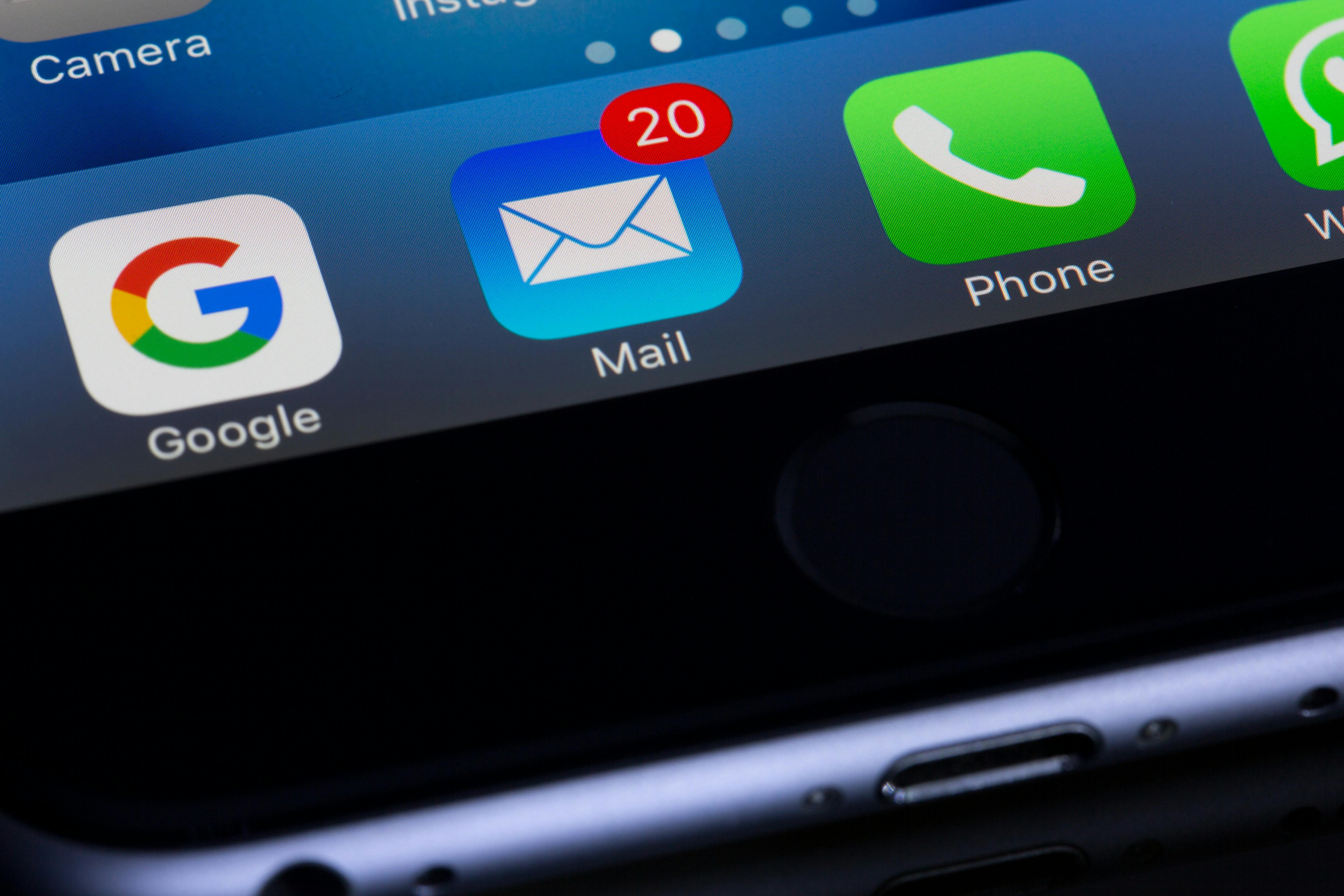
- Notebook: Django Project: Car Listing
- Speaker: Udemy Instructor Rathan Kumar
- Date Created: July 24, 2024, 4:39 p.m.
- Owner: Rosilie
1. You have used your personal FB account to create a new DEVELOPER FOR FACEBOOK account.
2. Follow the steps from the previous post on SOCIAL LOGIN USING GOOGLE to install the package, DJANGO-ALLAUTH.
3. You should have updated your CARZONE\SETTINGS.PY and CARZONE\URLS.PY configuration for social links.
4. Go to the ADMIN PANEL\SOCIAL APPLICATIONS and create a new record for Facebook.
5. Go to DEVELOPERS FOR FACEBOOK website and create an app to get the CLIENT ID and SECRET KEY.
The tutorial uses FOR EVERYTHING ELSE AS USE CASE, we select below as this is the current option.
Fill in the required fields,
Under the APP SETTINGS \ BASIC, yo can get the CLIENT ID AND SECRET KEY.
6. Copy and paste the FACEBOOK CLIENT ID AND SECRET KEY and add this on the ADMIN PANEL.
7.Go to your LOGIN.HTML and update,
8. Test using the FACEBOOK LOGIN. You encountered this:
We changed our path from 127.0.0.1:8000 to localhost:8000/ then we access our FACEBOOK LOGIN, we encountered this:
You clicked on CONTINUE AS ROSY and this leads you to the DASHBOARD:
9. Now, when you open the ADMIN PANEL.
10. This is similar to what you see using GOOGLE LOGIN.
This will lead you to the DASHBOARD automatically. When you see the ADMIN BOARD (see previous step), you should be able to see a new record but without the email address. So, as the admin, you need to update this for email purposes.
No PDF file attached.
